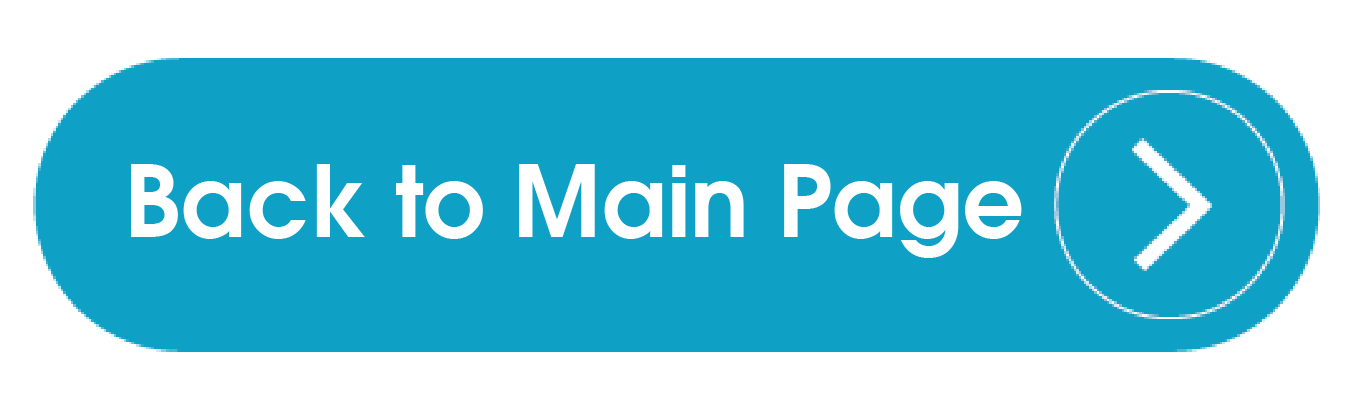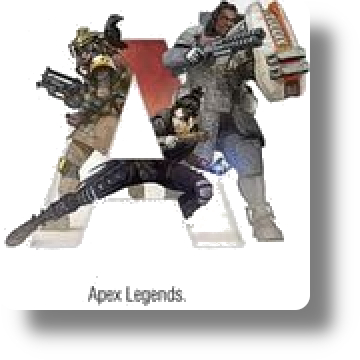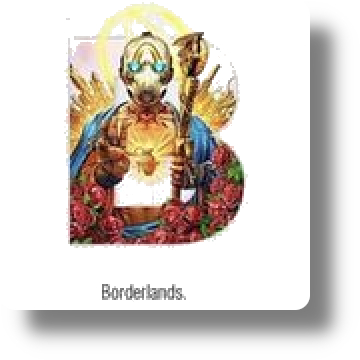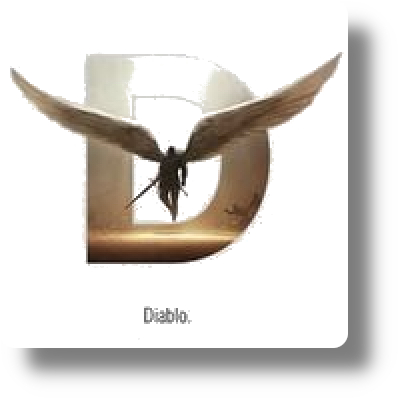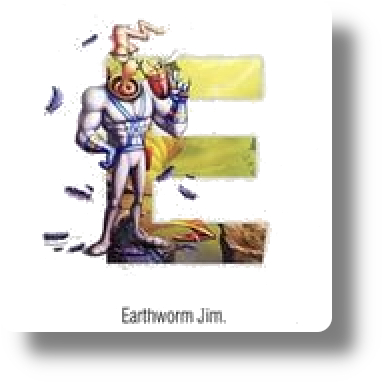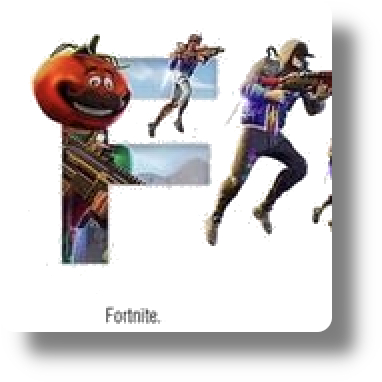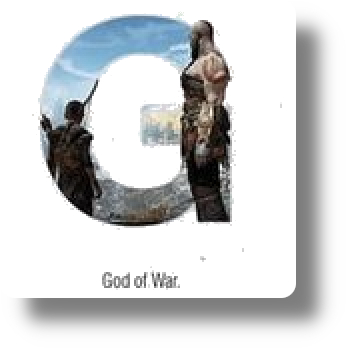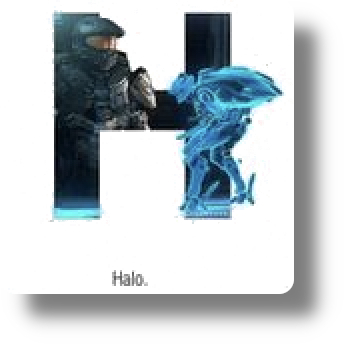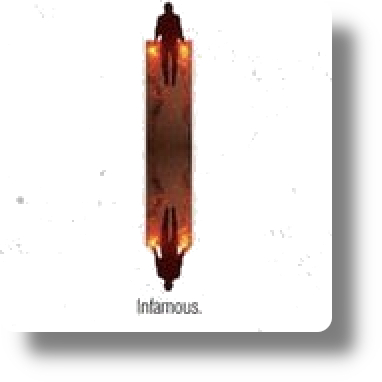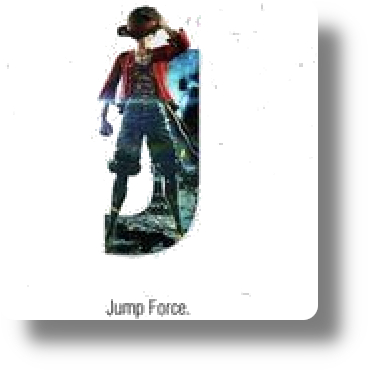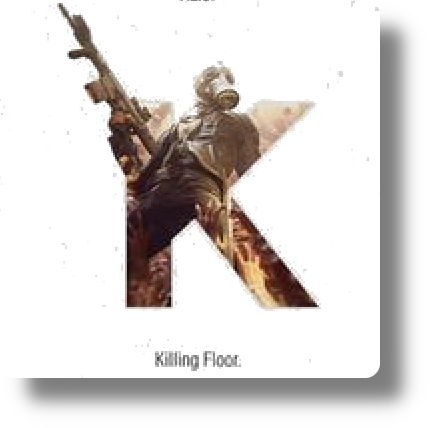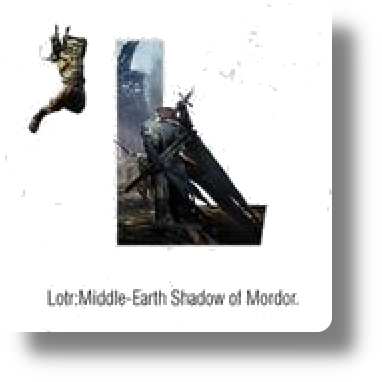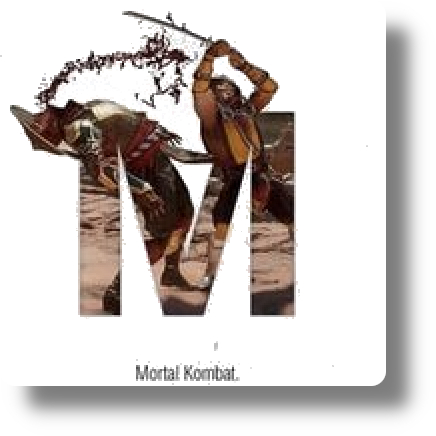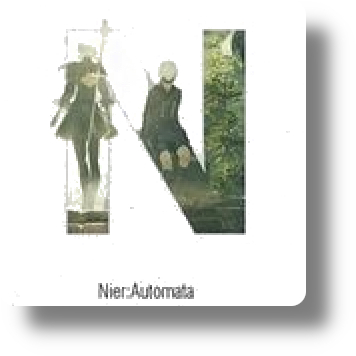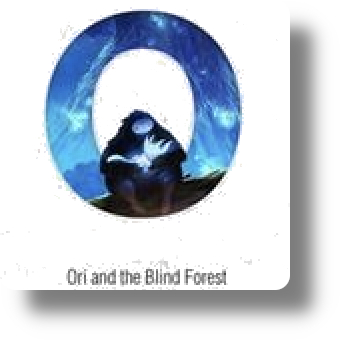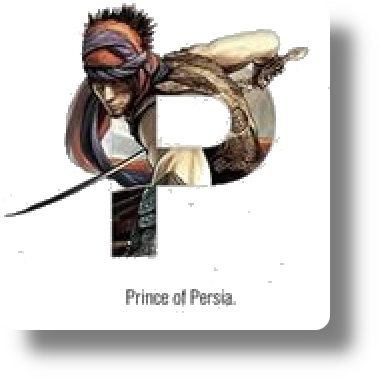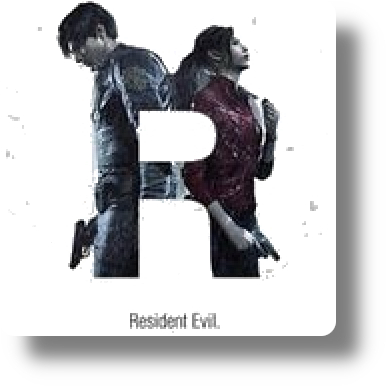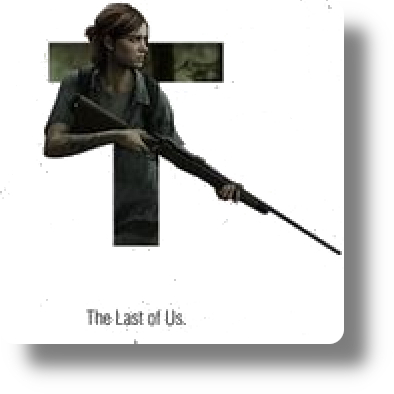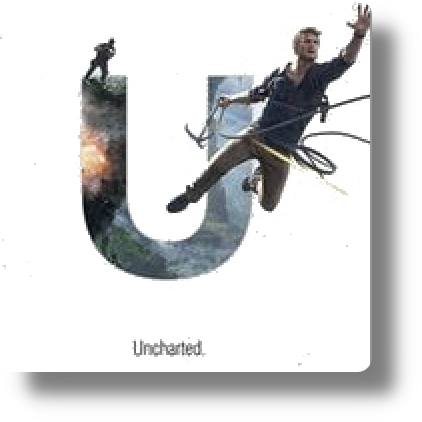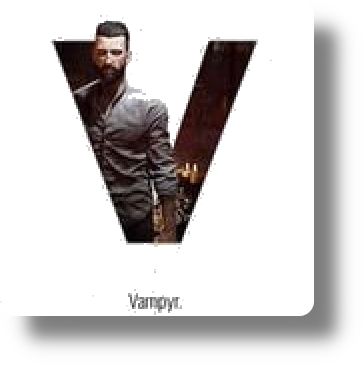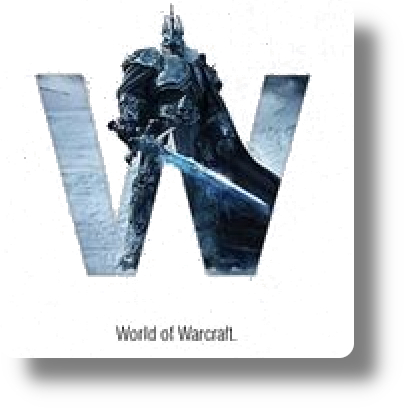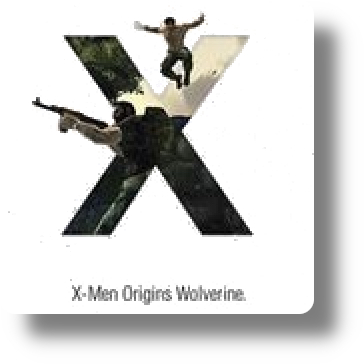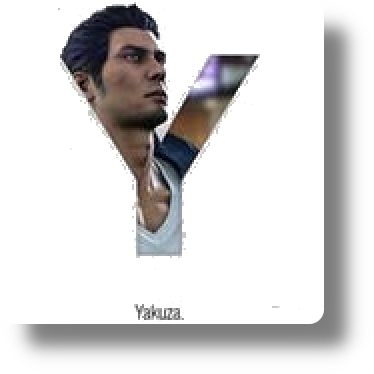Designer City General Gameplay
-
Designer City General Gameplay: building
Placing a Building
To place a building, tap the + to open the build menu and choose the type of building you would like to place. Move the building to where you would like it to go and tap the ok button.
Note that some buildings will need to be placed by water (e.g. water utilities) and some will need to be place on water (e.g. marinas and ports). Most buildings need to be placed by transportation. Train hubs and stations need to be placed on monorail/next to tracks. This information is provided in the building menu for each building.
Buildings will have a green outline if they can be placed and red if they cannot be placed.
Cloning a Building
Cloning a building allows you to place another of the same building without having to go through the build menu. Tap the building you would like to clone and tap the + button. Then move the building to where you would like it to go and tap the ok button.
Moving a BuildingTap the building you would like to move twice, then you can either drag the building to where you would like it to go or tap the tile you would like it to go on. To rotate a building tap the building twice then tap the rotate button and confirm with the ok button.
You can use hack Designer City cheat codes
Deleting a Building
To delete a building, tap the building and then the trash button. You can then multi select all of the buildings you wish to remove. Tap the ok button and a window will pop up asking you to confirm this action (if you have selected more than one building).
Building and Deleting Roads, Paths, Subway, Monorail and Railway
Tap the hammer button and choose the item you would like to place. Place as many as you like in your city by tapping the map then confirm by tapping the ok button.
Placing a road over water will also build a bridge if there are more than 2 tiles of water and there is not an obstruction in or at the other end of the water. Suspension bridges will be built when there are water tiles in multiples of 4, 5, 6, 7 or 8 tiles. Bridges must be started on land and cannot be started in the middle of water.
Bulldoze mode
Tap the hammer button and choose the bulldoze tool. This tool will allow you to quickly rezone an area of your city. This tool will remove everything in the selected area apart from buildings.
Expansions
Your city starts as a 20x20 grid and as you progress can be expanded to 200x200 tiles giving you 40,000 tiles in total to build your city on. You can expand your city by tapping on a pice of locked land.Designer City Why Does Building Cost Increase?
This may seem strange, however the more buildings you buy the better your city will become. The more you are willing to invest in your city, the more unique and special it will be. As your city grows you will generate sufficient income to cover this cost.
City AdvisorThe city advisor is there to help you build a balanced and thriving city. The city advisor gives you a hint every minute, with the most important action that needs to be taken. Should you feel you no longer need the city advisor's help it can be turned off in the settings menu.
The most common messages will be about staffing levels. If your city is "short staffed" that means you do not have enough residents to fill your employment. If your city has "unemployment" this means you have more residents than jobs. Both of these situations will reduce your income until it is fixed. You will get warnings if more than 40 buildings do not have city services coverage, your power or water is low and other problems with your city.
Warehouse
The warehouse is a temporary storage for your buildings. You can use it when you are redesigning your city.
To store a building in your warehouse, tap the building then tap the 'box' icon. This will automatically place it in your warehouse. You warehouse can hold up to 150 buildings and each additional storage spot needs to be unlocked. To remove a building simply tap it and choose where you would like it to go. Buildings can also be deleted from the warehouse. Tap the delete button and you will be prompted to confirm removal. Be aware that this action cannot be undone. Please note, the warehouse is available from level 10.